Locate and Click: Find the “Create Question Bank” option and click on it.
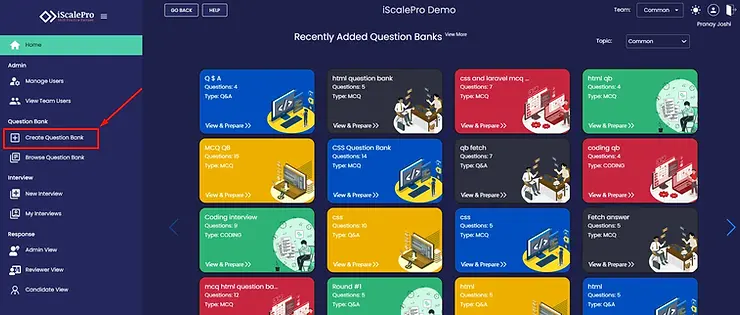
Select Question Type: In the popup that appears, choose “MCQs” from the dropdown menu and click “Continue.”
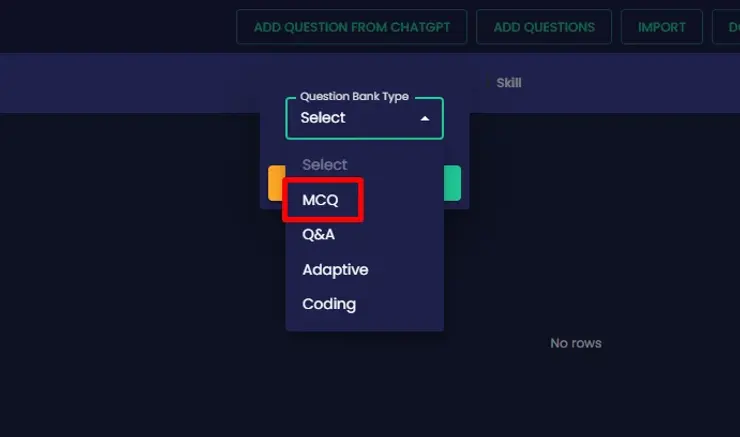
Enter Question Bank Title: Start by giving your new question bank a clear and descriptive title.

Specify Skills: Add the specific skills or competencies that you want to assess with this question bank.

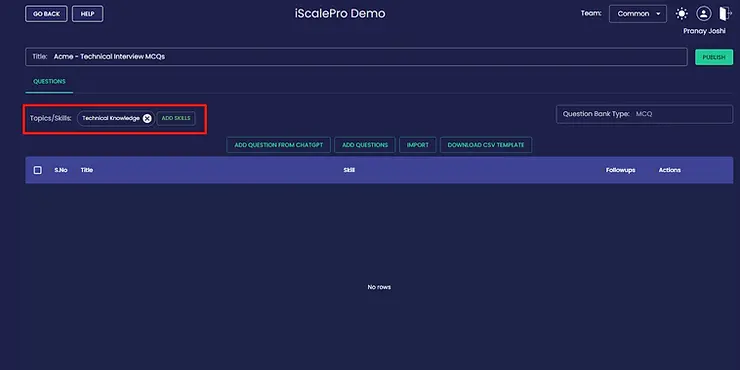
Add Questions: iScalePro offers three ways to do this:
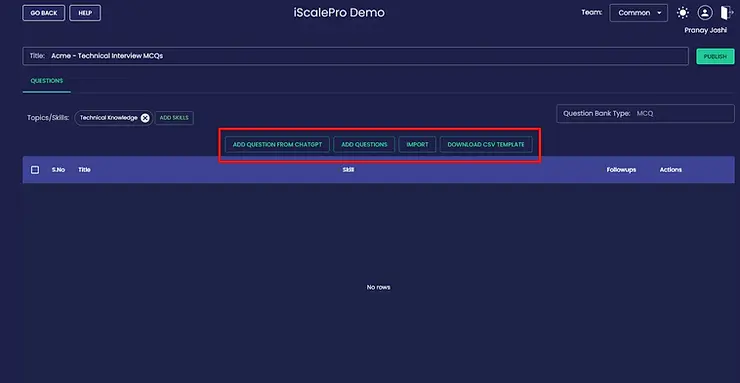
Bulk Import (CSV):
- Click the “Import” option.
- Choose your prepared .csv file. Make sure it follows this column format: Question | Skill | Option a. | Option b. | Option c. | Option d. | Solution.
- Click “Import” to load the questions.

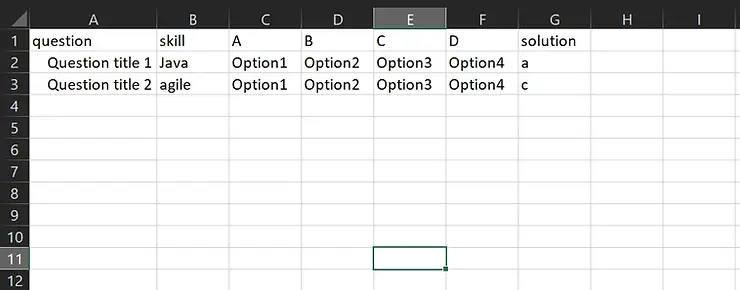
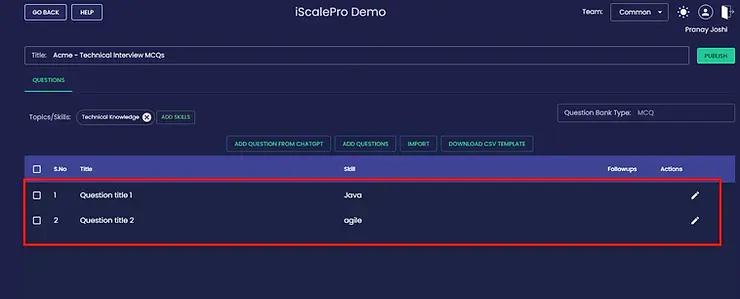
Manually (One-by-One):
- Click the “Add Questions” option.
- Type your question in the “Question” field.
- Fill in the multiple-choice options (a, b, c, d) in their respective fields.
- Select the correct answer in the “Solution” field.


Using AI (ChatGPT Integration):
Click the “Add Questions from ChatGPT” option.
In the popup, specify:
- The number of questions you want.
- The difficulty level (e.g., easy, medium, hard).
- The desired answer format (e.g., single correct answer).
- Copy the provided prompt.
- Paste the prompt into the ChatGPT window (you’ll need to have ChatGPT open separately).
- Copy the questions generated by ChatGPT.
- Paste them back into the field below the prompt area in iScalePro.
- Click “Ok” to add the AI-generated questions.
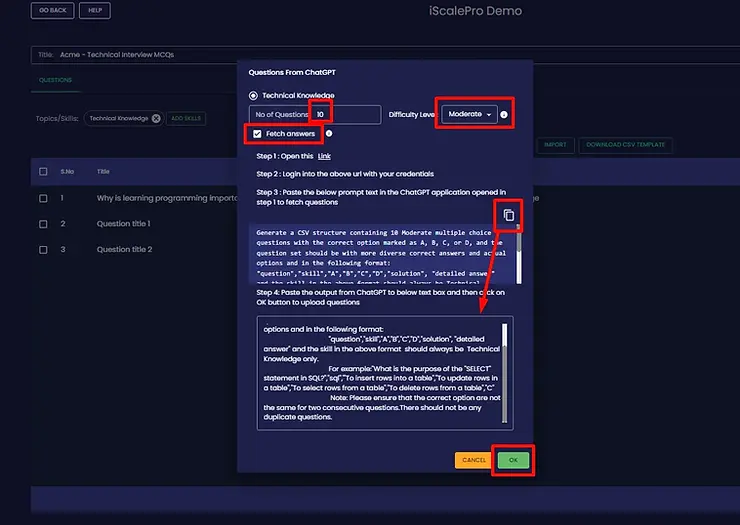
Review and Finalise: Once you’ve added your questions, take a moment to review them for accuracy and clarity. Make any necessary edits and hit Publish.
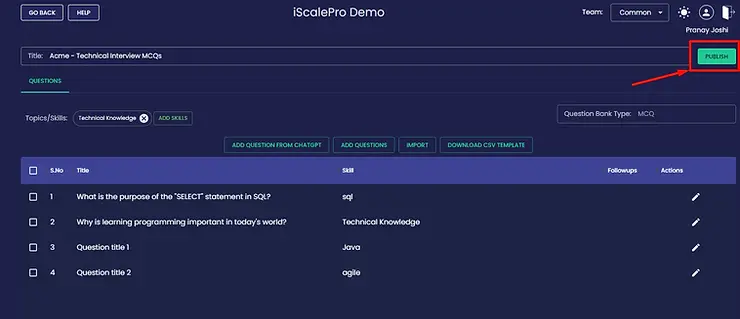
You’re done! You’ve successfully created an MCQ question bank in iScalePro.


