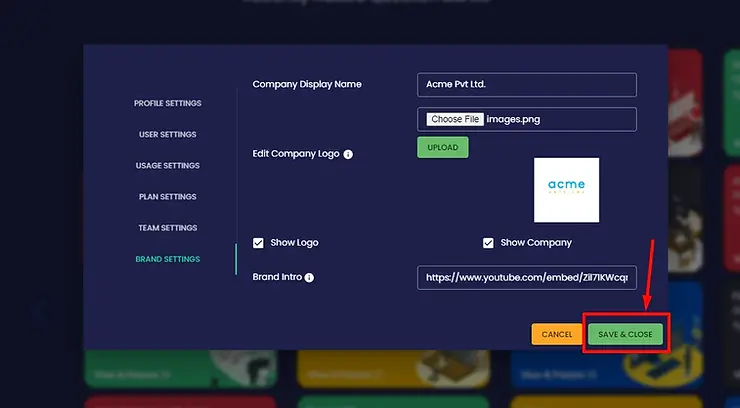Locate Profile Icon: On your iScalePro dashboard, find the profile icon in the top right corner.
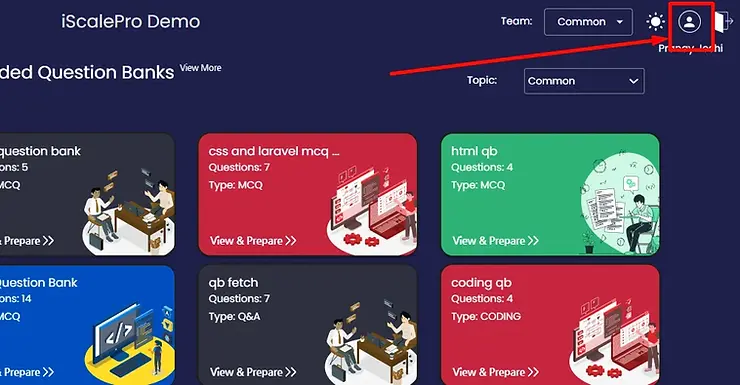
Access Brand Settings: Click on the profile icon and select the “Brand Settings” option from the menu.

Update Company Display Name: Enter your company’s desired display name in the “Company Display Name” field.
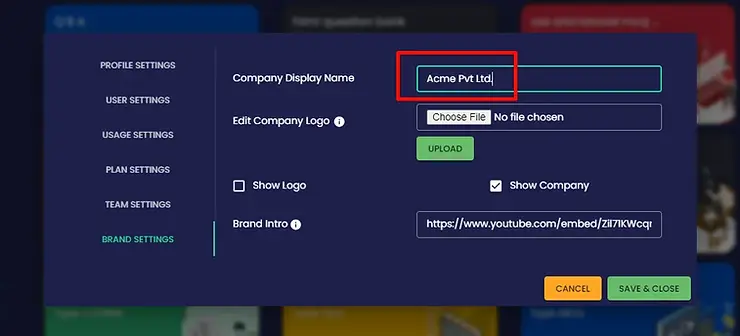
Upload Company Logo: Click the “Company Logo” area and upload your company’s logo image file.
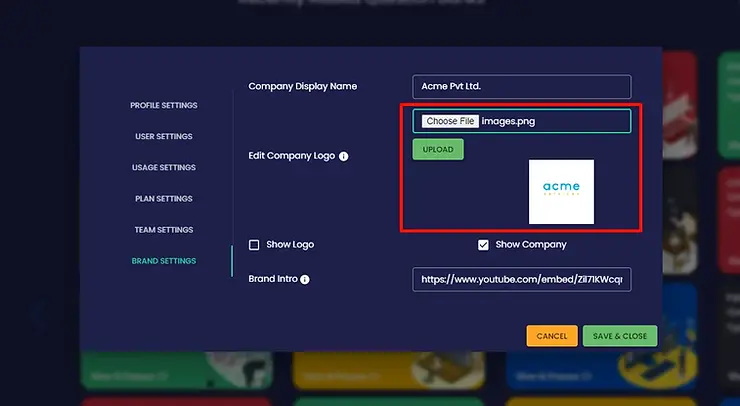
Control Name/Logo Visibility: Check the boxes next to “Company Display Name” and “Company Logo” to show them, or uncheck to hide them.
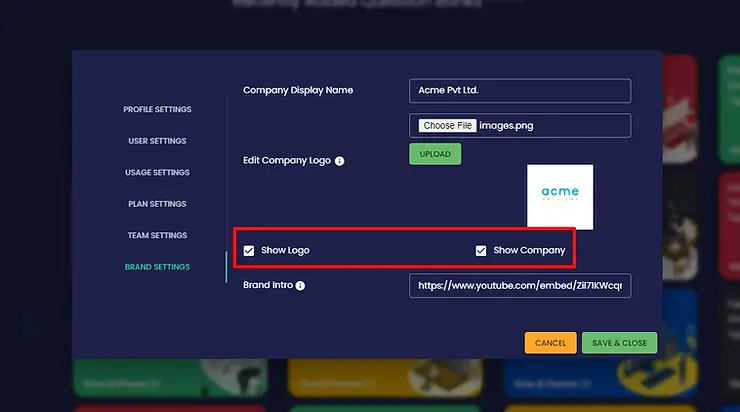
(Optional) Embed Intro Video: If desired, paste the link to your company’s introduction video in the provided area.

Save Changes: Click the “Save” button to apply your company’s branding to iScalePro.