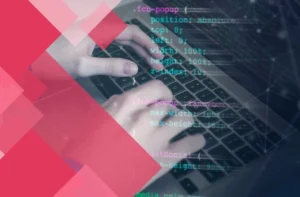SwiftUI, introduced by Apple at WWDC 2019, has revolutionized how developers create user interfaces across iOS, macOS, watchOS, and tvOS. Before SwiftUI, developers relied on UIKit to build UIs for iOS applications, which involved writing imperative code and often required significant manual effort to maintain consistent UI updates. SwiftUI, however, brings a declarative approach to building user interfaces, reducing the amount of code and complexity involved in UI development.
For iOS developers, understanding SwiftUI is becoming increasingly important, as more and more companies adopt it for new projects. If you are preparing for an interview focused on iOS development, you can expect SwiftUI to be a significant topic of discussion. The questions can range from fundamental concepts to more advanced topics like data flow, state management, animations, and custom layouts.
In this guide, we’ll cover common SwiftUI interview questions and answers to help you feel more confident in your understanding of the framework.
What is SwiftUI?
SwiftUI is a modern UI framework introduced by Apple in 2019. It allows developers to design user interfaces for all Apple platforms—iOS, macOS, watchOS, and tvOS—using a declarative Swift syntax. SwiftUI simplifies UI development by enabling developers to focus on the “what” rather than the “how” of the UI. This means that instead of writing code to manage UI state manually, developers simply declare what the UI should look like at any given time, and SwiftUI automatically takes care of updating the UI when the underlying data changes.
Key Features of SwiftUI
SwiftUI offers several key features that make it an attractive choice for iOS developers:
Declarative Syntax: In SwiftUI, developers define the UI declaratively. Instead of specifying how to perform actions step by step, you simply describe what the UI should do, and SwiftUI handles the rest. This significantly reduces boilerplate code and improves code readability.
Automatic UI Updates: With SwiftUI, you no longer have to manually update the UI when data changes. SwiftUI automatically updates views whenever the underlying state changes, keeping the UI in sync with the data.
Cross-Platform Support: SwiftUI is designed to work seamlessly across all Apple platforms. This means that you can write a single codebase that works on iOS, macOS, watchOS, and tvOS, with minimal platform-specific code.
Composability and Reusability: SwiftUI encourages developers to break down the UI into small, reusable components. These components can be composed together to build more complex UIs.
Live Previews: One of SwiftUI’s standout features is the ability to see real-time previews of your code in Xcode. As you modify your SwiftUI code, the changes are immediately reflected in the preview window, allowing for faster and more interactive development.
Animation Support: SwiftUI makes it easy to add animations to your app. It provides a variety of built-in animations, and you can easily create custom animations with minimal code.
Why SwiftUI Matters for iOS Development
SwiftUI is becoming the go-to framework for building UIs on Apple platforms. Its simplicity, declarative nature, and cross-platform support make it an essential tool for modern iOS developers. While UIKit remains relevant for maintaining legacy apps and dealing with complex edge cases that SwiftUI doesn’t yet support, many companies are shifting toward SwiftUI for new projects.
SwiftUI’s growing importance in the iOS development ecosystem means that job seekers who are well-versed in it have a significant advantage. Companies are looking for developers who can build fast, responsive, and visually appealing apps using SwiftUI.
Why is SwiftUI Important for iOS Development?
SwiftUI’s declarative syntax, powerful features, and ease of use are transforming how developers build applications on Apple platforms. Here are several reasons why SwiftUI is critical for modern iOS development:
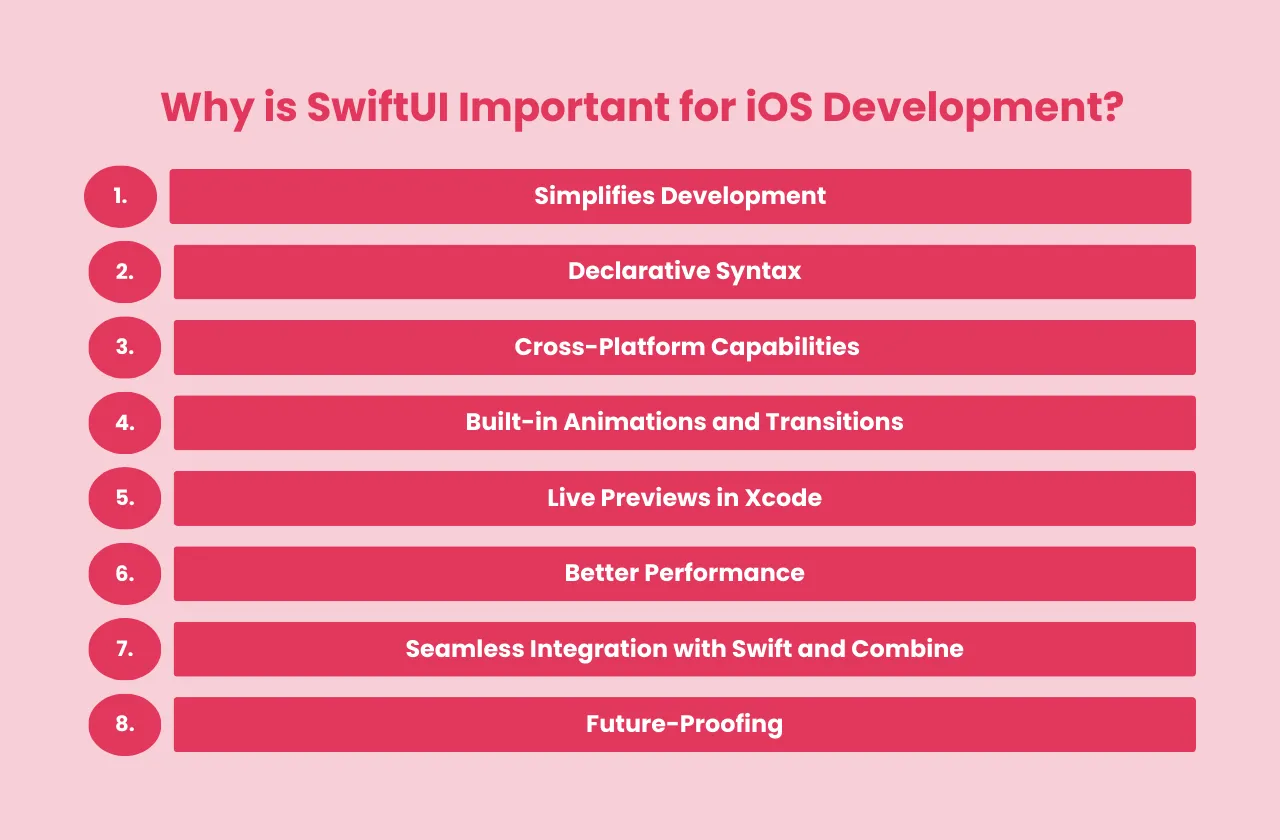
1) Simplifies Development
One of the main advantages of SwiftUI is that it simplifies UI development. Developers no longer have to deal with complex view hierarchies or manually handle layout updates when the data changes. With SwiftUI, you describe the UI in terms of what it should look like, and the framework takes care of the rest. This results in cleaner and more maintainable code.
For example, in UIKit, creating a table view requires defining the data source, implementing delegate methods, and handling cell reuse. In SwiftUI, building a list of items is as simple as writing a few lines of code using List:
swift
struct ContentView: View {
let items = [“Item 1”, “Item 2”, “Item 3”]
var body: some View {
List(items, id: \.self) { item in
Text(item)
}
}
}
This example highlights the simplicity of SwiftUI compared to UIKit, where you would need much more code to achieve the same result.
2) Declarative Syntax
SwiftUI’s declarative syntax is a major departure from the imperative programming style of UIKit. In UIKit, you would write code that directly manipulates views, whereas in SwiftUI, you simply declare how the UI should look and behave. This leads to code that is easier to read, write, and maintain.
For example, here’s how you would update a button’s title in UIKit:
objective
[self.button setTitle:@”New Title” forState:UIControlStateNormal];
In SwiftUI, you can achieve the same result declaratively:
swift
Button(action: {
// Button action
}) {
Text(“New Title”)
}
This declarative approach eliminates the need for repetitive UI update code, making SwiftUI more intuitive for developers.
3) Cross-Platform Capabilities
One of the most significant benefits of SwiftUI is that it enables developers to write code that works across all Apple platforms—iOS, macOS, watchOS, and tvOS—with minimal changes. This increases code reusability and reduces the time needed to build and maintain apps for different platforms.
For example, a button created in SwiftUI can look and behave the same across iOS, macOS, watchOS, and tvOS:
swift
Button(action: {
print(“Button tapped”)
}) {
Text(“Tap me”)
}
This cross-platform consistency allows developers to focus on building great apps without worrying about platform-specific code for basic UI elements.
4) Built-in Animations and Transitions
Animations and transitions are an essential part of modern app design, and SwiftUI makes it incredibly easy to add animations to your app. SwiftUI provides built-in support for common animations, such as fades, scales, and rotations. You can also create custom animations with minimal effort.
For example, here’s how you would create a simple fade-in animation in SwiftUI:
swift
struct FadeInView: View {
@State private var isVisible = false
var body: some View {
VStack {
Text(“Hello, World!”)
.opacity(isVisible ? 1 : 0)
.animation(.easeIn(duration: 1), value: isVisible)
Button(“Toggle Visibility”) {
isVisible.toggle()
}
}
}
}
In this example, the Text view fades in or out when the button is pressed. This kind of animation would require much more effort in UIKit, but SwiftUI handles it with just a few lines of code.
5) Live Previews in Xcode
One of SwiftUI’s most impressive features is its live previews in Xcode. This feature allows developers to see how their UI looks and behaves in real-time, without the need to compile and run the app on a simulator or device. As you modify your code, the changes are instantly reflected in the preview window, making the development process much faster and more interactive.
For instance, while building a UI, you can instantly see the effect of changing padding, colors, or layouts:
swift
struct ContentView: View {
var body: some View {
Text(“Hello, SwiftUI!”)
.padding()
.background(Color.yellow)
.previewLayout(.sizeThatFits) // Adjust preview to fit content size
}
}
The ability to see live previews helps catch design issues early and speeds up iteration during the development process.
6) Better Performance
SwiftUI is designed with performance in mind. By using declarative syntax, SwiftUI can optimize view updates, reducing the overhead associated with manually managing view hierarchies and layout constraints. SwiftUI takes advantage of modern rendering techniques, ensuring that UIs are rendered efficiently, even on resource-constrained devices.
This means that SwiftUI apps tend to perform better with fewer lines of code, compared to UIKit, which often requires more manual optimization.
7) Seamless Integration with Swift and Combine
SwiftUI is deeply integrated with Swift, Apple’s powerful and expressive programming language. This integration ensures that SwiftUI benefits from all of Swift’s language features, including type safety, optionals, and automatic memory management.
Additionally, SwiftUI works seamlessly with Combine, Apple’s framework for handling asynchronous data and event-driven programming. This allows developers to manage data flows and state changes in a more elegant and efficient way. For example, using Combine, you can easily handle network requests and update your SwiftUI views when new data arrives.
swift
class DataFetcher: ObservableObject {
@Published var data: String = “”
func fetchData() {
// Simulate network call
DispatchQueue.main.asyncAfter(deadline: .now() + 2) {
self.data = “Fetched Data”
}
}
}
In this example, DataFetcher uses Combine to publish changes to the data property, which SwiftUI will automatically observe and reflect in the UI.
8) Future-Proofing
Apple is actively investing in SwiftUI, and it’s clear that the framework is the future of UI development on Apple platforms. While UIKit will continue to be supported, SwiftUI is where Apple is focusing its efforts for new features and improvements. By learning SwiftUI, developers are preparing themselves for the future of iOS development.
As more companies adopt SwiftUI for their new projects, developers who are proficient in SwiftUI will be in high demand.
What to Expect in a SwiftUI Interview?
A SwiftUI interview will generally cover a broad range of topics. Interviewers are looking to evaluate your understanding of SwiftUI’s core principles, your ability to apply them to solve real-world problems, and your knowledge of advanced SwiftUI features.
General SwiftUI Topics
In most SwiftUI interviews, you can expect questions on the following topics:
Basic SwiftUI Concepts: This includes questions about SwiftUI’s structure, how views are created, and how data flows through an app. You may be asked to explain the difference between @State, @Binding, and @ObservedObject.
Layout and Constraints: SwiftUI handles layout differently than UIKit. Interviewers may ask about the different layout options in SwiftUI, such as using VStack, HStack, and ZStack, and how to create dynamic and adaptive layouts.
State Management: Understanding how state is managed in SwiftUI is critical. You should be able to explain how to use @State, @Binding, @ObservedObject, and @EnvironmentObject to manage state across views.
Animations: SwiftUI makes it easy to create animations, so interviewers might ask you to demonstrate how to create implicit and explicit animations, as well as how to use animation modifiers.
Data Flow and Asynchronous Operations: Interviewers will likely ask about handling asynchronous data fetching and how to work with Combine, Apple’s framework for reactive programming.
Advanced Topics: Depending on the interview’s level of difficulty, you may also be asked about more advanced SwiftUI concepts, such as building custom views, creating reusable components, or working with Combine publishers.
Common Interview Questions
Below are some common SwiftUI interview questions, along with detailed answers to help you prepare.
SwiftUI Interview Questions & Answers
Basic SwiftUI Concepts
1) What is a SwiftUI view?
A SwiftUI view is a fundamental building block in SwiftUI. Every visual element that appears in an app’s UI is a view, including labels, buttons, images, and even complex layouts. In SwiftUI, views are declared using a declarative syntax, which means you describe what the UI should look like, and SwiftUI handles rendering and updating the view.
All views in SwiftUI conform to the View protocol. To create a custom view, you define a struct that conforms to the View protocol and implement the body property, which returns the UI description.
Example:
swift
struct ContentView: View {
var body: some View {
Text(“Hello, World!”)
}
}
In this example, ContentView is a simple SwiftUI view that displays a text label saying “Hello, World!”. SwiftUI uses the view’s body property to determine what to display.
2) How does data flow work in SwiftUI?
Data flow in SwiftUI is based on a one-way binding system. This means that data flows in one direction—from the data model to the view. When the data changes, the view automatically updates to reflect the new state. SwiftUI achieves this through property wrappers like @State, @Binding, and @ObservedObject.
- @State: Used for local state within a view. When the state changes, SwiftUI re-renders the view.
- @Binding: Used to pass state between a parent view and a child view. This allows the child view to read and modify the parent’s state.
- @ObservedObject: Used for observing changes in an external data model that conforms to the ObservableObject protocol.
- @Published: A property wrapper used within an ObservableObject to notify subscribers (e.g., views) when the property changes.
3) What is the difference between @State and @Binding?
@State: This property wrapper is used for variables that are owned by the view. It allows the view to manage its own state. When the state changes, SwiftUI automatically re-renders the view to reflect the new state. You use @State when the data is internal to the view and doesn’t need to be shared with other views.
Example:
swift
struct ToggleView: View {
@State private var isOn = false
var body: some View {
Toggle(“Switch”, isOn: $isOn)
}
}
In this example, the @State variable isOn is managed locally by the view, and the view re-renders whenever isOn changes.
@Binding: This property wrapper is used when you want to share state between a parent view and a child view. A @Binding allows a child view to modify a piece of state that is owned by the parent view.
Example:
swift
struct ParentView: View {
@State private var isOn = false
var body: some View {
ChildView(isOn: $isOn) // Passing the state to the child view
}
}
struct ChildView: View {
@Binding var isOn: Bool
var body: some View {
Toggle(“Switch”, isOn: $isOn)
}
}
In this example, the ParentView manages the state, but the ChildView can modify the isOn property through the @Binding property wrapper.
4) How do you create a custom view in SwiftUI?
Creating custom views in SwiftUI is straightforward. You define a struct that conforms to the View protocol and implement the body property, which returns a description of the UI. Custom views can include other views and can accept parameters to make them reusable.
Example:
swift
struct CustomButton: View {
var title: String
var body: some View {
Button(action: {
print(“\(title) tapped”)
}) {
Text(title)
.padding()
.background(Color.blue)
.foregroundColor(.white)
.cornerRadius(10)
}
}
}
This example shows a reusable CustomButton view that takes a title parameter. You can use this view multiple times in your app with different button titles.
Layout and Constraints
1) What are the different layout techniques in SwiftUI?
SwiftUI provides several layout tools to arrange views on the screen. The most common layout techniques include:
Stacks: SwiftUI uses VStack, HStack, and ZStack to arrange views vertically, horizontally, or in layers (overlapping), respectively.
- VStack: Stacks views vertically.
- HStack: Stacks views horizontally.
- ZStack: Layers views on top of each other.
Example:
swift
VStack {
Text(“Top”)
Text(“Middle”)
Text(“Bottom”)
}
This VStack arranges the text views one below the other.
GeometryReader: A more flexible layout tool that gives you access to the size and position of the parent container. This is useful for creating dynamic and responsive layouts.
Example:
swift
GeometryReader { geometry in
Text(“Hello, SwiftUI!”)
.frame(width: geometry.size.width / 2, height: 50)
}
This example shows how you can create a view that takes up half the width of its parent container.
Grids: With SwiftUI in iOS 14 and later, you can use LazyVGrid and LazyHGrid to create grid-based layouts.
Example:
swift
let items = Array(1…10).map { “\($0)” }
LazyVGrid(columns: [GridItem(.flexible()), GridItem(.flexible())]) {
ForEach(items, id: \.self) { item in
Text(item)
}
}
This creates a vertical grid with two flexible columns.
2) How do you use stacks to arrange views?
Stacks in SwiftUI are used to arrange views either vertically (VStack), horizontally (HStack), or in layers (ZStack). These are the primary layout structures in SwiftUI.
VStack arranges views in a vertical column.
Example:
swift
VStack {
Text(“Row 1”)
Text(“Row 2”)
Text(“Row 3”)
}
HStack arranges views in a horizontal row.
Example:
swift
HStack {
Text(“Column 1”)
Text(“Column 2”)
Text(“Column 3”)
}
ZStack overlays views on top of each other.
Example:
swift
ZStack {
Text(“Bottom View”)
Text(“Top View”)
}
Each of these stack types helps organize views efficiently within the user interface.
3) How do you create dynamic layouts using constraints?
In SwiftUI, creating dynamic layouts often involves using tools like GeometryReader or adaptive layouts such as LazyVGrid and LazyHGrid. These allow you to adjust the size and position of views based on the available space.
The GeometryReader allows you to read the size and position of the parent container and adjust your view accordingly.
Example:
swift
GeometryReader { geometry in
Text(“Dynamic Layout”)
.frame(width: geometry.size.width / 2, height: 100)
.background(Color.green)
}
In this example, the Text view’s width is set to half of its parent’s width, making the layout dynamic and responsive to different screen sizes.
For creating grids, LazyVGrid and LazyHGrid provide flexibility by allowing you to define columns or rows that adapt to the available space.
Example:
swift
let columns = [
GridItem(.flexible()),
GridItem(.flexible()),
GridItem(.flexible())
]
LazyVGrid(columns: columns) {
ForEach(0..<20) { index in
Text(“Item \(index)”)
.padding()
.background(Color.blue)
.cornerRadius(5)
}
}
This code creates a dynamic grid layout that adjusts based on the available space and the number of items.
Animations
1) What are the different types of animations in SwiftUI?
SwiftUI provides several built-in animations that can be applied to views to create smooth transitions and visual effects. These include:
Implicit Animations: These are applied automatically to view state changes using the .animation() modifier.
Example:
swift
@State private var isVisible = false
var body: some View {
Text(“Hello, SwiftUI!”)
.opacity(isVisible ? 1 : 0)
.animation(.easeIn(duration: 1), value: isVisible)
.onAppear {
isVisible = true
}
}
In this example, the text fades in when the view appears, using an implicit animation.
Explicit Animations: These are more complex and give you full control over when and how animations occur. You trigger explicit animations using withAnimation.
Example:
swift
@State private var scale: CGFloat = 1
var body: some View {
Button(“Scale”) {
withAnimation {
scale += 0.5
}
}
.scaleEffect(scale)
}
In this example, tapping the button triggers an explicit animation that scales the button.
Transitions: Transitions define how views enter or exit the screen. You can apply transitions using the .transition() modifier.
Example:
swift
@State private var showText = false
var body: some View {
VStack {
if showText {
Text(“Hello, SwiftUI!”)
.transition(.slide)
}
Button(“Toggle”) {
withAnimation {
showText.toggle()
}
}
}
}
In this example, the text view slides in and out of the screen when the button is tapped.
2) How do you create a custom animation?
Custom animations in SwiftUI are created by defining the desired animation type and applying it to a view using the .animation() modifier or the withAnimation block. You can customize the duration, timing, and easing of the animation.
Example:
swift
struct CustomAnimationView: View {
@State private var rotation: Double = 0
var body: some View {
VStack {
Button(“Rotate”) {
withAnimation(.easeInOut(duration: 2)) {
rotation += 360
}
}
.padding()
Image(systemName: “arrow.right.circle”)
.rotationEffect(.degrees(rotation))
.animation(.easeInOut(duration: 2), value: rotation)
}
}
}
In this example, when the button is tapped, the image rotates 360 degrees with a custom ease-in-out animation over two seconds.
3) How do you use animation modifiers?
Animation modifiers in SwiftUI allow you to apply different types of animations to views. The most commonly used animation modifiers include:
.animation(): Applies an implicit animation to a view. It is usually used to animate changes in state.
Example:
swift
@State private var opacity: Double = 0
var body: some View {
Text(“Fade In”)
.opacity(opacity)
.animation(.easeIn(duration: 1), value: opacity)
.onAppear {
opacity = 1
}
}
This example applies an ease-in animation to fade in the text.
.transition(): Defines how a view enters or exits the screen. This is commonly used for views that are conditionally displayed.
Example:
swift
@State private var isVisible = false
var body: some View {
VStack {
if isVisible {
Text(“Slide In Text”)
.transition(.slide)
}
Button(“Toggle”) {
withAnimation {
isVisible.toggle()
}
}
}
}
In this example, the text slides in or out when the button is tapped.
.delay(): Delays the start of an animation by a specified amount of time.
Example:
swift
@State private var scale: CGFloat = 1
var body: some View {
Circle()
.scaleEffect(scale)
.animation(.easeIn(duration: 2).delay(1), value: scale)
.onAppear {
scale = 2
}
}
In this example, the circle scales up after a one-second delay.
Data Flow and State Management
1) What is the role of @State and @Binding in SwiftUI?
In SwiftUI, @State and @Binding are property wrappers that help manage data flow and state updates within your views.
@State: @State is used to declare variables that are local to the view. When the state changes, SwiftUI automatically re-renders the view to reflect the new state.
Example:
swift
struct CounterView: View {
@State private var count = 0
var body: some View {
VStack {
Text(“Count: \(count)”)
Button(“Increment”) {
count += 1
}
}
}
}
In this example, the count is stored in the @State variable count, and the view updates whenever the count changes.
@Binding: @Binding is used when a child view needs to modify the state that is owned by a parent view. A @Binding provides two-way data binding, allowing changes in the child view to reflect in the parent view.
Example:
swift
struct ParentView: View {
@State private var isOn = false
var body: some View {
ChildView(isOn: $isOn) // Passing the state to the child view
}
}
struct ChildView: View {
@Binding var isOn: Bool
var body: some View {
Toggle(“Switch”, isOn: $isOn)
}
}
In this example, the ParentView manages the state, and the ChildView modifies it via @Binding.
2) How do you handle asynchronous data fetching in SwiftUI?
Handling asynchronous data fetching in SwiftUI is often done using Swift’s concurrency features (async/await) or by using Combine for reactive programming. SwiftUI can observe state changes and automatically update the UI when data is fetched.
For example, using Swift’s async/await feature:
swift
struct AsyncDataView: View {
@State private var data: String = “Loading…”
var body: some View {
Text(data)
.onAppear {
Task {
let fetchedData = await fetchData()
data = fetchedData
}
}
}
func fetchData() async -> String {
// Simulate a network request
return “Fetched Data”
}
}
In this example, the onAppear modifier triggers an asynchronous data fetch when the view appears. The data is updated once the fetching is complete.
Alternatively, you can use Combine to manage asynchronous data flows:
swift
class DataFetcher: ObservableObject {
@Published var data: String = “Loading…”
func fetchData() {
DispatchQueue.main.asyncAfter(deadline: .now() + 2) {
self.data = “Fetched Data”
}
}
}
struct ContentView: View {
@ObservedObject var fetcher = DataFetcher()
var body: some View {
Text(fetcher.data)
.onAppear {
fetcher.fetchData()
}
}
}
In this example, DataFetcher is an ObservableObject that publishes changes to the data property. The ContentView observes the object and updates the view when new data is fetched.
3) What is a Combine publisher and how is it used in SwiftUI?
Combine is Apple’s reactive programming framework, which allows you to work with asynchronous data streams. A Combine Publisher is a type that produces a sequence of values over time, which subscribers (e.g., SwiftUI views) can listen to and react to.
In SwiftUI, you often use Combine to manage data and state updates, especially when working with external data sources like network requests or databases. The most common use case is with the @Published property wrapper inside an ObservableObject. When the @Published property changes, the view observing it automatically updates.
Example:
swift
class TimerModel: ObservableObject {
@Published var count: Int = 0
private var cancellable: AnyCancellable?
func start() {
cancellable = Timer.publish(every: 1, on: .main, in: .common)
.autoconnect()
.sink { _ in
self.count += 1
}
}
func stop() {
cancellable?.cancel()
}
}
struct ContentView: View {
@ObservedObject var timer = TimerModel()
var body: some View {
VStack {
Text(“Count: \(timer.count)”)
Button(“Start”) {
timer.start()
}
Button(“Stop”) {
timer.stop()
}
}
}
}
In this example, the TimerModel uses Combine to publish timer updates every second. The ContentView observes the TimerModel and updates the UI with the latest count.
Advanced Topics
1) What is a SwiftUI modifier?
A modifier in SwiftUI is a method that you apply to a view to change its appearance or behavior. Modifiers allow you to customize views by applying changes such as setting the font, background color, padding, alignment, and much more. They can be chained together to apply multiple modifications to a single view.
For example, to create a text view with padding, a background color, and rounded corners, you can use modifiers like this:
Example:
swift
Text(“Hello, SwiftUI!”)
.padding()
.background(Color.blue)
.foregroundColor(.white)
.cornerRadius(10)
Here, the Text view is modified by adding padding, a blue background, white text color, and rounded corners. Modifiers allow for flexible and reusable UI configurations in SwiftUI.
2) How do you draw custom shapes in SwiftUI?
SwiftUI provides the Shape protocol, which you can use to create custom shapes. To draw a custom shape, you conform to the Shape protocol and implement the path(in:) method, which defines the shape’s path in a given rectangle.
Example:
swift
struct CustomShape: Shape {
func path(in rect: CGRect) -> Path {
var path = Path()
path.move(to: CGPoint(x: rect.midX, y: rect.minY))
path.addLine(to: CGPoint(x: rect.maxX, y: rect.maxY))
path.addLine(to: CGPoint(x: rect.minX, y: rect.maxY))
path.closeSubpath()
return path
}
}
struct ContentView: View {
var body: some View {
CustomShape()
.fill(Color.red)
.frame(width: 100, height: 100)
}
}
In this example, CustomShape draws a triangle by defining a custom path. The ContentView uses this shape and fills it with red.
3) What are some best practices for SwiftUI development?
To write clean and maintainable SwiftUI code, consider the following best practices:
Use Modifiers Wisely: When applying modifiers, keep in mind the order in which they are applied, as this can affect the view’s appearance and behavior.
Example:
swift
Text(“Hello”)
.padding()
.background(Color.blue)
.cornerRadius(10)
In this example, the background is applied before the corner radius, so the rounded corners affect the background as well as the text.
Break Views into Reusable Components: As your UI grows more complex, break it down into smaller, reusable views to improve code readability and maintainability.
Example:
swift
struct CustomButton: View {
var title: String
var action: () -> Void
var body: some View {
Button(action: action) {
Text(title)
.padding()
.background(Color.blue)
.foregroundColor(.white)
.cornerRadius(8)
}
}
}
In this example, the CustomButton view is reusable and can be used throughout the app with different titles and actions.
Use State Management Effectively: Use @State for local state, @Binding for passing state between views, and @ObservedObject or @EnvironmentObject for more complex state management across multiple views.
Optimize for Performance: SwiftUI is efficient, but certain patterns can lead to performance issues. For example, avoid unnecessary re-renders by managing state carefully and using onAppear or onDisappear to load data only when needed.
Follow Apple’s Human Interface Guidelines: SwiftUI makes it easy to build great UIs, but always follow Apple’s Human Interface Guidelines to ensure your app meets design and usability standards.
Conclusion
SwiftUI is a powerful and modern UI framework that is transforming how developers build applications across Apple platforms. Its declarative syntax, automatic data binding, and seamless integration with Swift and Combine make it a must-know framework for iOS developers.
In this comprehensive guide, we’ve covered the key SwiftUI interview topics, including basic concepts, layout techniques, state management, animations, and advanced topics like custom shapes and Combine. By understanding these concepts and practicing the questions and answers provided, you’ll be well-prepared for your SwiftUI interview.
Focus on mastering the fundamentals, and don’t hesitate to dive into advanced topics. SwiftUI is the future of iOS development, and a deep understanding of the framework will set you apart from other candidates.
Good luck with your SwiftUI journey and your upcoming interviews!